Lock cursor to plane
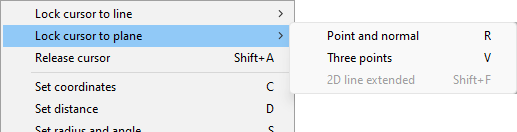
Point and normal (R)
In this command a point and direction (normal) of plane are defined. After plane definition, the end point of pipe is coincident with the plane. If the direction of pipe is not been locked, end point will be navigated perpendicular to the plane.
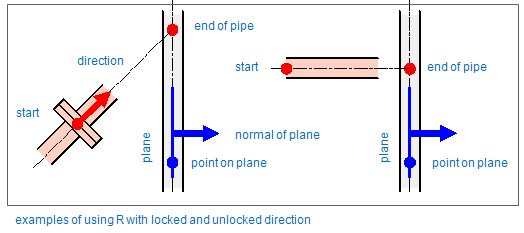
Plane defined by Point and Normal combines commands P and N. Usually this is the best command for “non-axial” directions if it’s not possible to pick plane from the model.
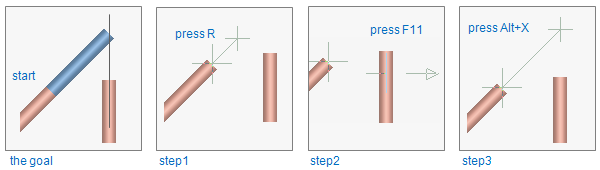
Here are the steps according to the picture above:
The goal: to add a pipe to end at the plane defined by an existing centerline.
-
Step 1: give a start point and press R to define a plane by Point and Normal. At this example the direction of pipe is locked.
-
Step 2: move cursor near the centerline of vertical pipe and press F11.
-
Step 3: to define the normal for plane, press Alt+X. This means that X axis is perpendicular to the plane.
-
Step 4: accept the point using Space.
After navigation, cursor is usually locked to point, line or plane. To release the cursor (free cursor movement is needed), press Shift+A.
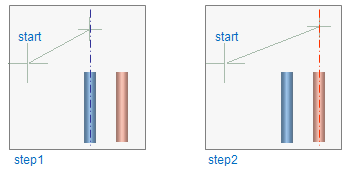
The steps:
-
Step 1: give a start point and press F11 to lock the cursor in centerline of the blue pipe.
-
Step 2: release the cursor pressing Shift+A and use F11 to lock the cursor in centerline of red pipe.
Three points (V)
This command locks the cursor to a plane defined by three points. After selecting the first two points the plane is visualized in real time. When the points are defined, the action is the same as with command R.
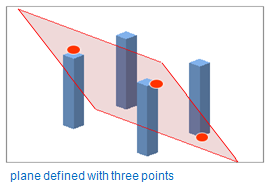
2D line extended (Shift+F)
Moves the current location to the plane generated from a 2D line in the control view by sweeping it in the view direction, and locks the cursor to that plane. The system searches for the line that is nearest to the location returned from 3D-digitizing. The depth coordinate of the point in view coordinates is not changed.
Pressing Shift+A releases the cursor.